Facebook may boast 1.28 billion monthly active users, but the social network isn’t for everyone. Maybe you don’t find it all that useful, or you’ve received one too many FarmVille requests. Or perhaps the June 2014 disclosure that the company messed with users’ News Feeds as part of a research experiment proved to be the final straw (even if monkeying with News Feeds is what Facebook does all the time). Whatever the reason, you’ve had it with Facebook.
So how do you make a clean break? You’ve got two choices—deactivating your Facebook account or deleting it outright.
Deactivate your account
Deactivating your Facebook account puts it on hiatus: Your profile will be removed from the site, as will most of what you posted to Facebook (though messages and other things will stick around), but Facebook will retain your data in case you decide to come back. You can always reactivate your account later by logging in to Facebook.
To deactivate your account, log in to Facebook, and select the settings menu in the upper-right corner (represented by a downward arrow icon). Choose Settings from the menu, and then on the next screen select Security from the list along the left side of the window.
Once there, click Deactivate your account toward the bottom of the page. Facebook will try to guilt you into staying by showing you photos of your Facebook friends, and then ask you why you want to deactivate your account. Once you tell Facebook why you don’t want to be friends anymore, click the Confirm button, enter your password one last time, and Facebook will proceed to deactivate your account.
Kill your account altogether
Deleting your account, on the other hand, kills it completely: You won’t be able to log back in to retrieve or view anything you’ve posted to Facebook, and if you want to use Facebook again, you’ll have to start from scratch.
Facebook recommends that you download a copy of the data you’ve published to the site before you delete your account. Open the Settings menu on Facebook while logged in to your account by clicking the downward arrow icon. Next, select Settings, and on the General Account Settings page, look for Download a copy of your Facebook data and click the link. The service will then guide you through the process of downloading an archive of all your Facebook data.
The company doesn’t make it immediately obvious as to how to delete your Facebook account, but to do so, log in to Facebook with your account, and then visitFacebook’s account deletion form to carry out the process.
Keep in mind that once your Facebook account is gone, it’s gone, so you should delete your account only if you’re really, really sure that you won’t use Facebook again.

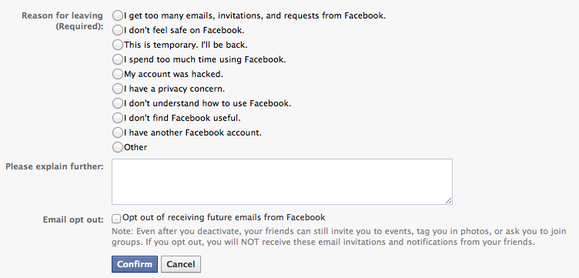

hey
ReplyDelete